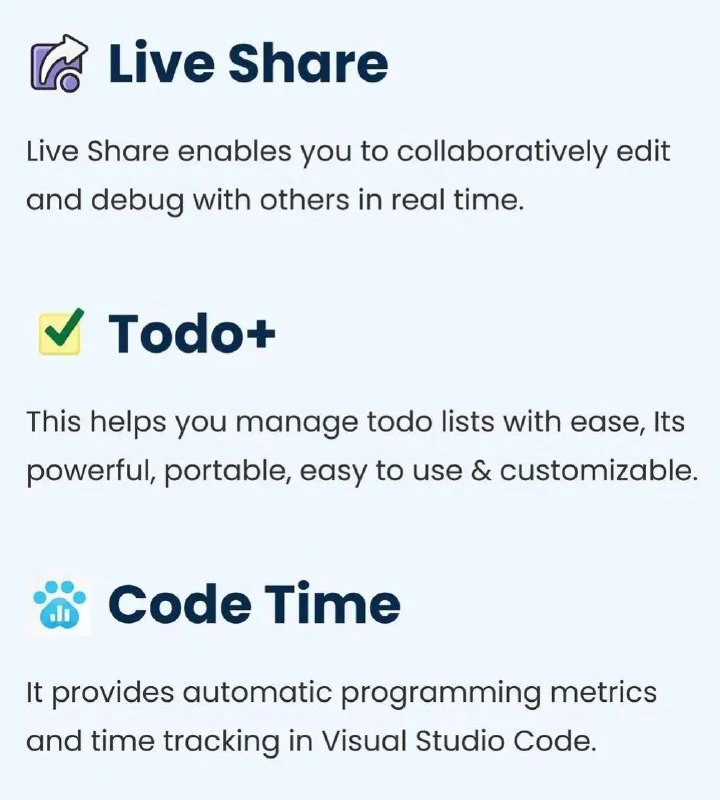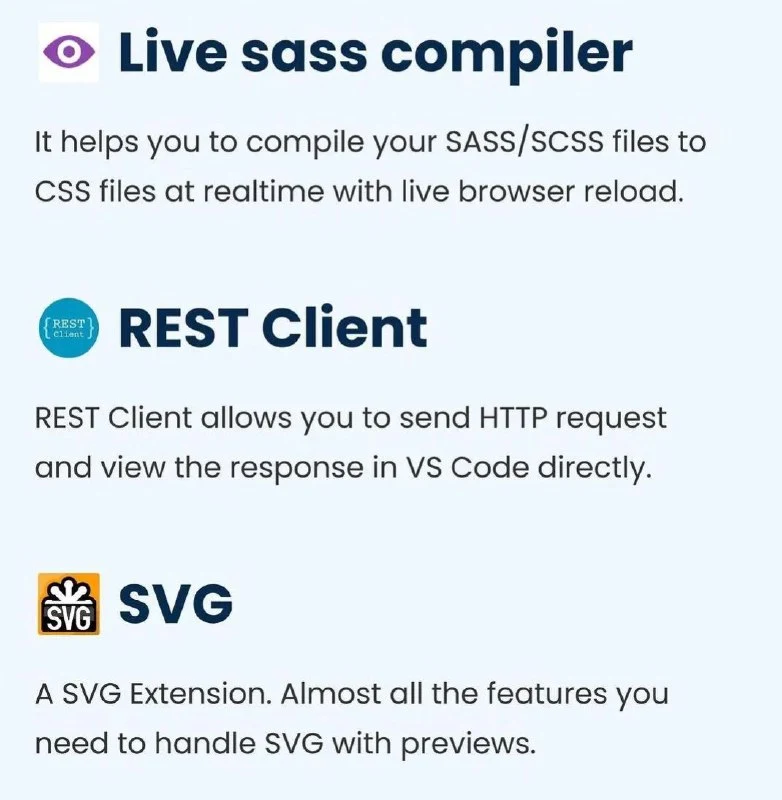Best Visual Studio Code Extensions for Developers
Visual Studio Code (VS Code) is a powerful and versatile code editor that has gained immense popularity among developers. One of the key factors contributing to its success is its vast ecosystem of extensions that can significantly enhance your coding experience. In this article, we will explore some of the best VS Code extensions that can boost your productivity and streamline your development workflow.
Essential Extensions for Every Developer
1. Prettier: This extension automatically formats your code according to predefined style rules, ensuring consistency and readability.
2. ESLint: A linter that helps you identify and fix potential errors and stylistic issues in your JavaScript code.
3. GitLens: A powerful Git extension that provides insights into Git repositories, making it easier to understand code history and contributions.
4. Live Server: A simple extension that launches a local development server for your project, allowing you to see changes in real-time as you code.
5. Auto Rename Tag: Automatically renames the closing tag when you modify the opening tag, saving you time and preventing errors.
Productivity Boosters
1. IntelliSense: Provides intelligent code completion suggestions, making coding faster and more efficient.
2. Debugger: A powerful debugger that helps you step through your code, set breakpoints, and inspect variables.
3. Code Runner: Allows you to run code snippets directly from the editor, making it easy to test and experiment.
4. Bookmarks: A handy extension for marking specific lines of code for easy reference.
5. Todo Tree: Helps you manage tasks and comments within your code, keeping your projects organized.
Language-Specific Extensions
1. React Developer Tools: A must-have for React developers, providing a powerful inspector for React components.
2. Vue Language Features: Adds essential features for Vue.js development, including syntax highlighting, code completion, and linting.
3. Angular Language Service: Provides comprehensive language support for Angular projects, including code completion, navigation, and refactoring.
4. Python: Offers excellent Python support, including code completion, linting, and debugging.
5. C/C++: Provides essential tools for C/C++ development, including syntax highlighting, code completion, and debugging.
Additional Useful Extensions
1. GitHub Copilot: A powerful AI-powered code completion tool that suggests code snippets based on your context.
2. Project Manager: Helps you manage multiple projects and quickly switch between them.
3. Theme: Customize the appearance of VS Code with a variety of themes to match your preferences.
4. Snippets: Create and manage code snippets for repetitive tasks.
Conclusion
Visual Studio Code's extensive ecosystem of extensions offers a wealth of possibilities to enhance your development experience. By carefully selecting the right extensions, you can streamline your workflow, improve productivity, and write cleaner, more efficient code. Experiment with different extensions to find the ones that best suit your needs and preferences.
FAQs
1. How do I install VS Code extensions?
- Open VS Code and go to the Extensions view (Ctrl+Shift+X). Search for the desired extension, click on it, and then click the "Install" button.
2. Can I customize VS Code extensions?
- Many extensions offer customization options. Check the extension's documentation or settings to see if you can configure its behavior.
3. Are all VS Code extensions free?
- Most extensions are free, but some may offer premium features or require a subscription.
4. How do I update VS Code extensions?
- VS Code will automatically update extensions when new versions are available. You can also manually check for updates in the Extensions view.
5. Can I uninstall VS Code extensions?
- Yes, you can uninstall extensions by clicking the "Uninstall" button in the Extensions view.